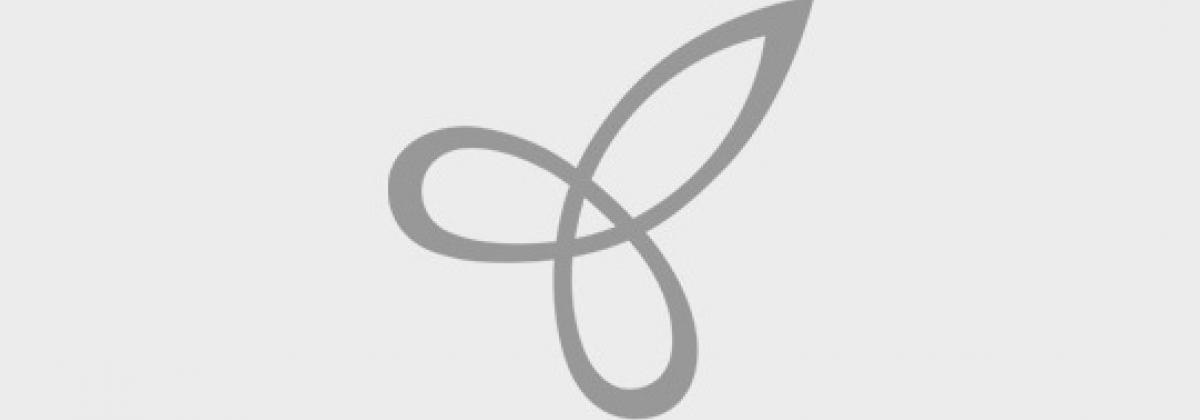Tutorial to integrate Drupal with Salesforce platform using Salesforce Suite module.
STEP1: Pre-requisites - In Salesforce.com
1. You need a Salesforce account. Developers can register here.
2. You will need to create a remote application/connected app for authorization. To do the same, in Salesforce go to Your Name > Setup > Create > Apps then create a new Connected App. (Depending on your Salesforce instance, you may need to go to Your Name > Setup > Develop > Remote Access.
3. Set the callback URL to: https://
STEP2: Pre-requisites - in your Drupal site
Required Force.com PHP Toolkit. The Force.com PHP Toolkit provides an easy-to-use wrapper for the Force.com Web Services SOAP API, presenting SOAP client implementations for both the enterprise and partner WSDLs. You can download the library from GitHub. Refer the getting started guide from developerforce
STEP3: Authorize your site with Salesforce - Intergrate your site with Salesforce.
Salesforce ConnectedApp Settings page
3. Click on Authorize to authorize your site with Salesforce. It will redirect to Salesforce website and redirect to your callback URL specified in your connected app.
Note: If your site url contains language prefix - please check Issue on "Language prefix breaks authorization" to configure multilingual sites integrating with Salesforce.
STEP4: Map Drupal Entities with Salesforce Objects.
eg. We have a content type called SFUsers and we want to map with Salesforce Contact object
1. Open the Salesforce Mapping Configuration page at:
4. Action triggers: Here you have to specify the event when or where the action has to triggered.
ADDITIONALLY NOTE: for high traffic sites, this module provides for asynchronous mode, Select the option ‘Process asynchronously’ to push the data to Salesforce only on Cron run.